Langwill has seamlessly integrated with the TrackingMore Order Tracking, enabling it to fully utilize our high-quality translation engine.
Follow these simple steps to translate the TrackingMore Order Tracking app:
Step 1: Install TrackingMore Order Tracking
Click Install to download Parcel Panel from Shopify App Store.
For detailed instructions on how to create a tracking page, check this guide.
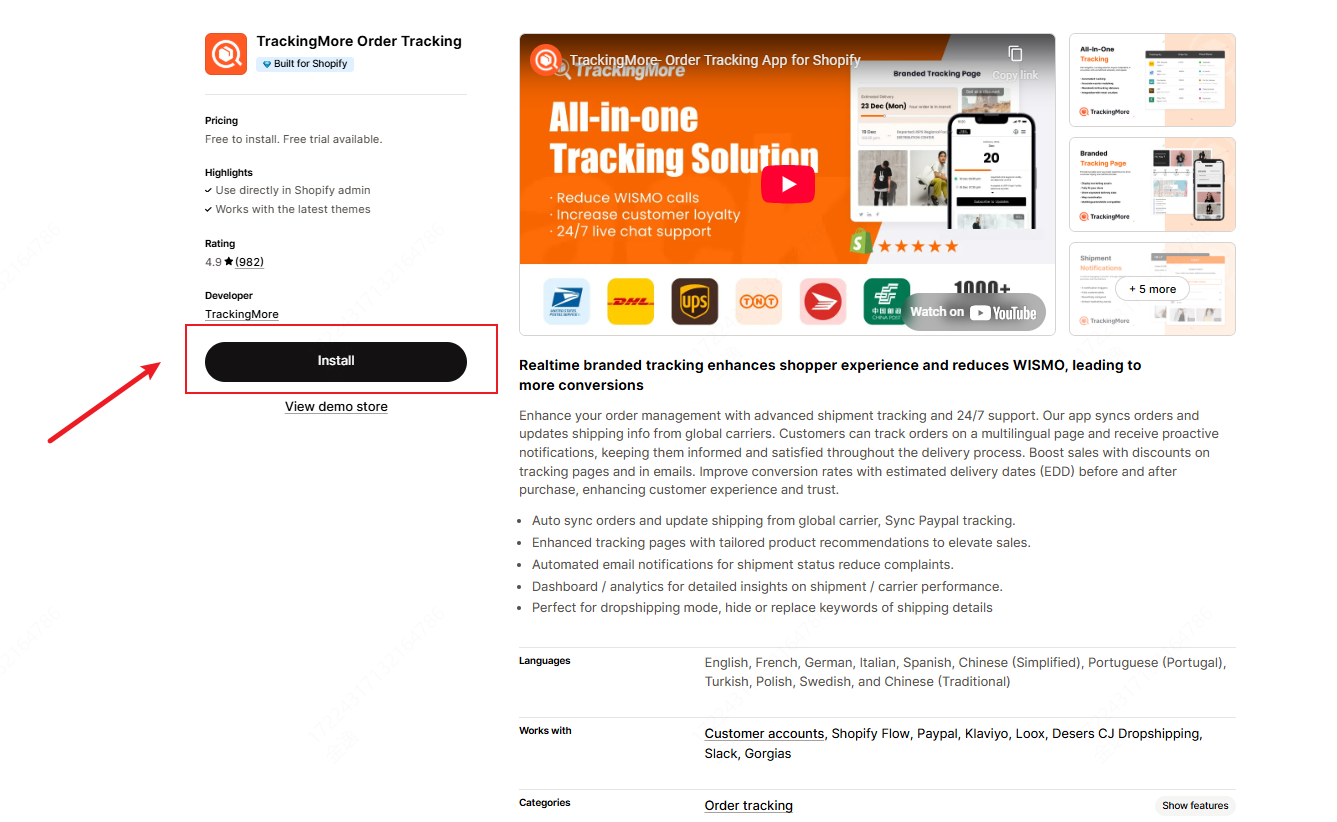
Step 2: Add Translation Languages in Langwill
Open Langwill and navigate to the Languages page.
Add your target languages for translation.
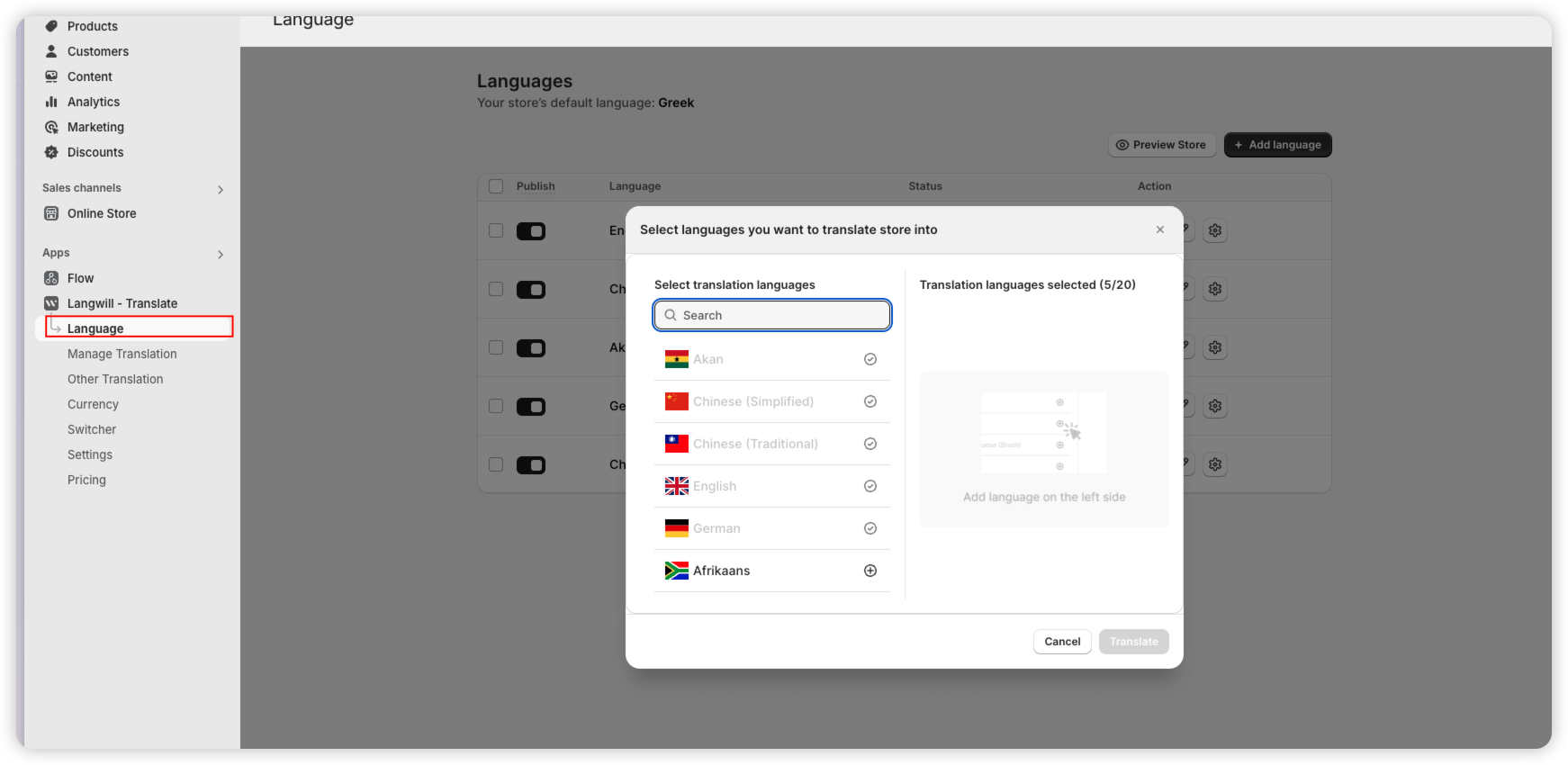
Step 3: Access the Visual Editor
In Langwill, navigate to Other Translations → View History.
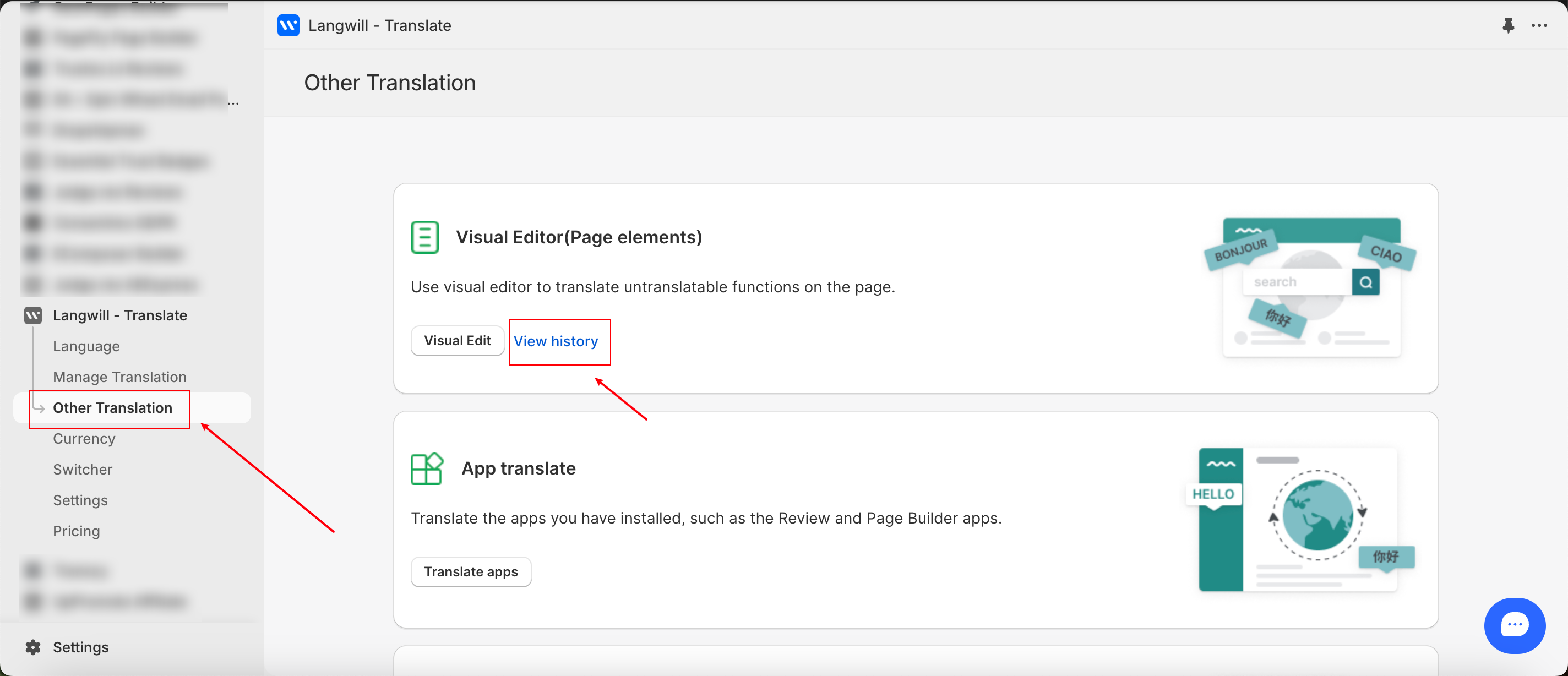
Click Add Element.
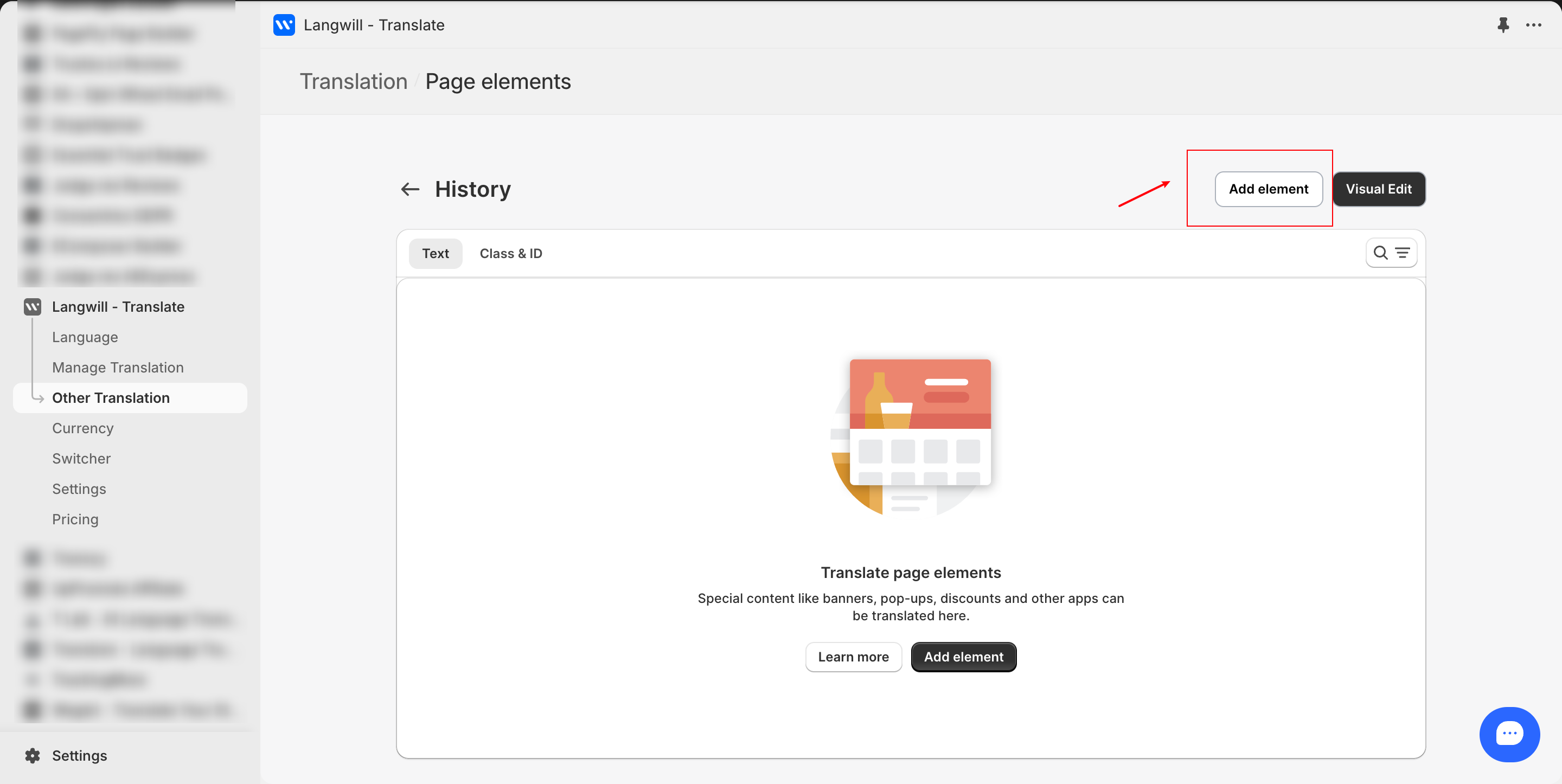
Select Class/ID for tracking pages generated by TrackingMore.
The ID for TrackingMore is:
tm_tracking_frame
Note: To find the ID for the content, follow these steps:
In TrackingMore, click Tracking Page, then select View Your Page to preview your page.
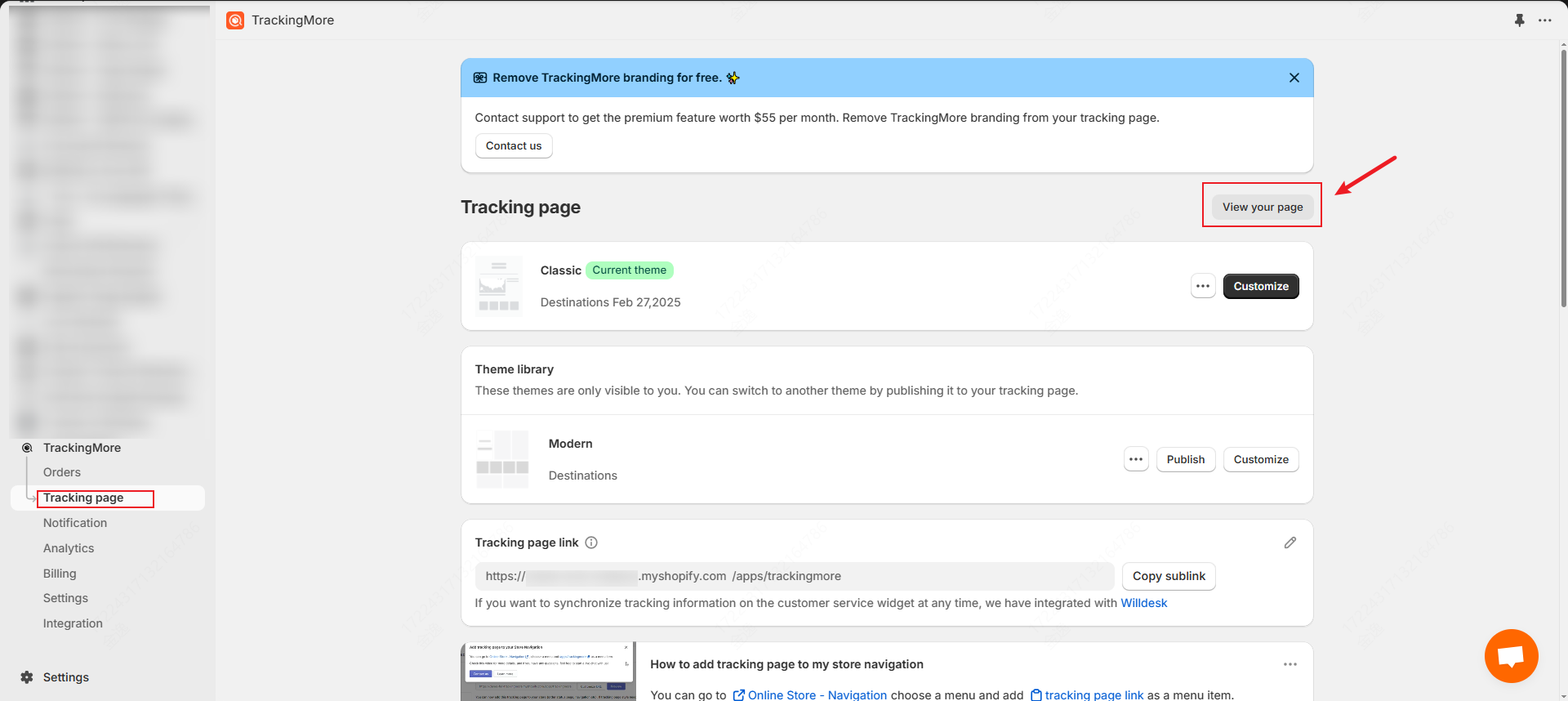
Hover over the page, right-click, select Inspect, and copy the corresponding ID from inspect.
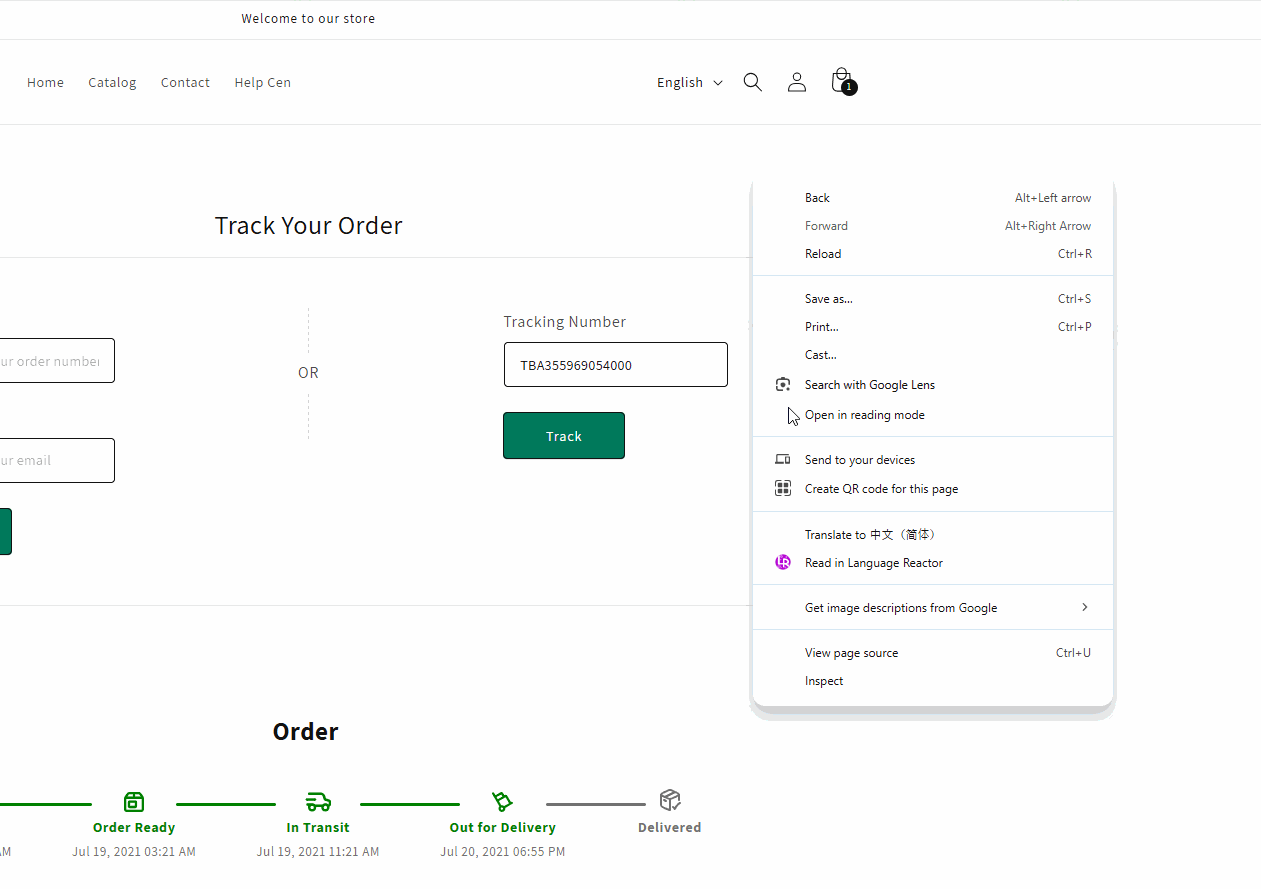
select Element Type to ID and paste the ID to the Resource box and click Save.
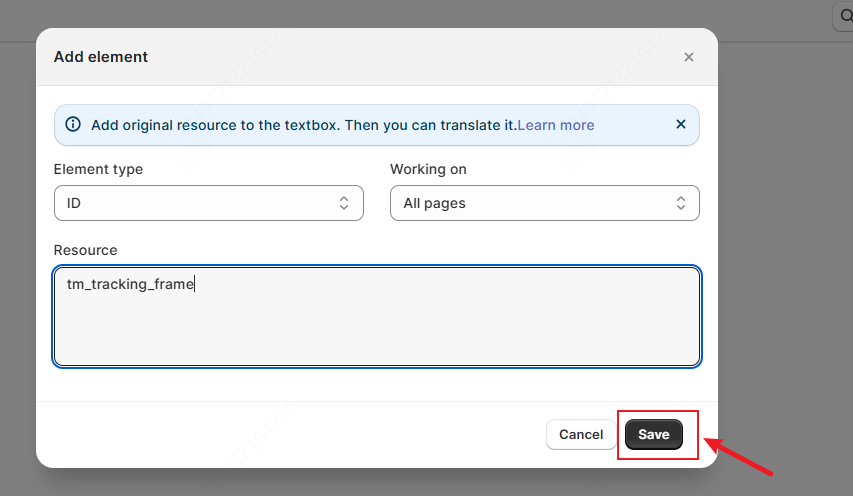
Step 4: Refresh and review
Visit your store and use Langwill’s language switcher to view the translated content.
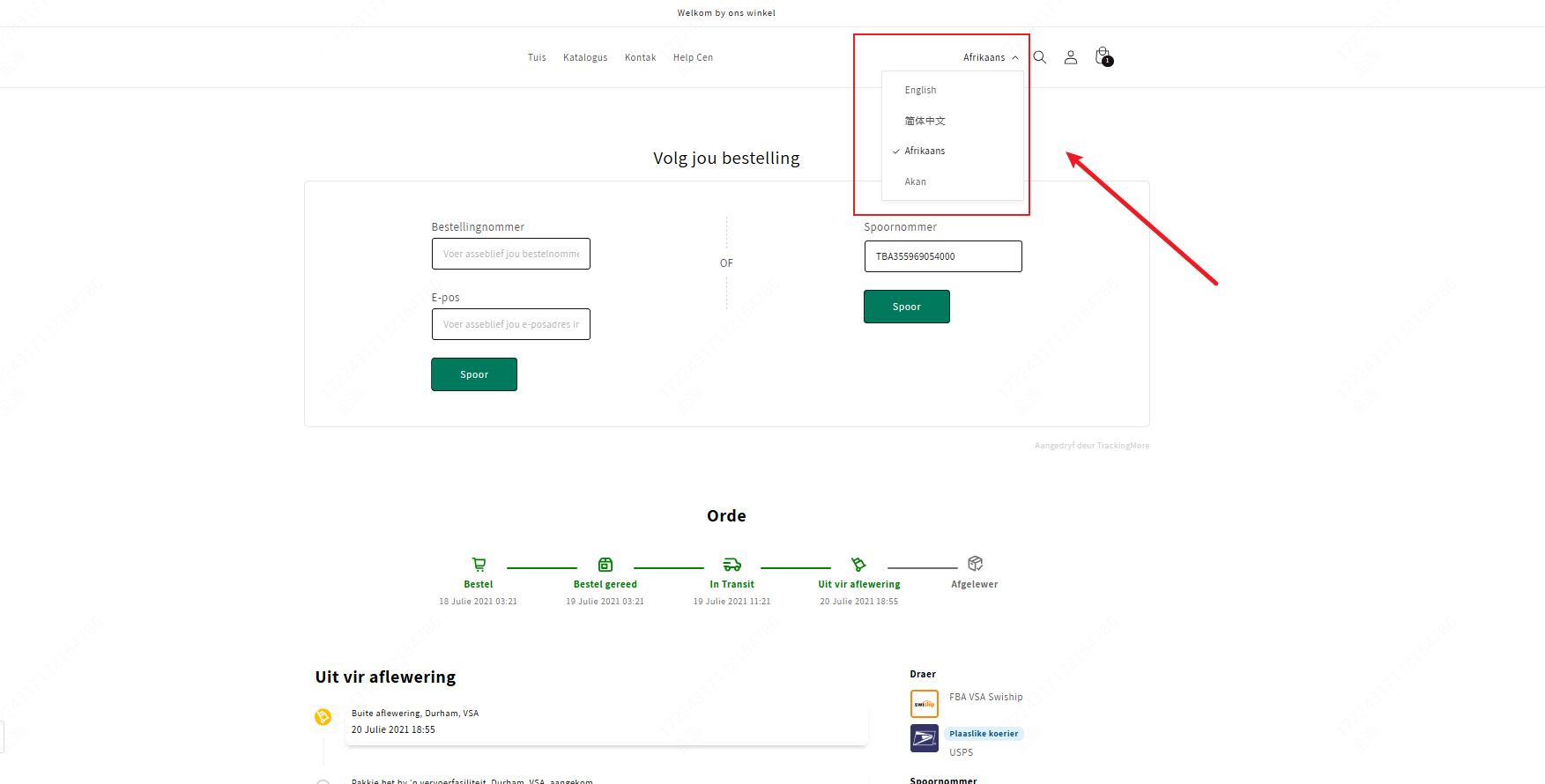
Why Translate TrackingMore with Langwill?
Seamless integration: Langwill allows you to quickly translate app content directly from the Shopify interface.
High-quality translations: Enjoy accurate, context-aware translations powered by Langwill’s advanced translation engine.
For any issues or questions, please contact our support team at support@langwill.com.
